Bethel zkpStorage Profile
These are the steps you need to follow to complete the profile section.
Step 1:
• Click Profile.
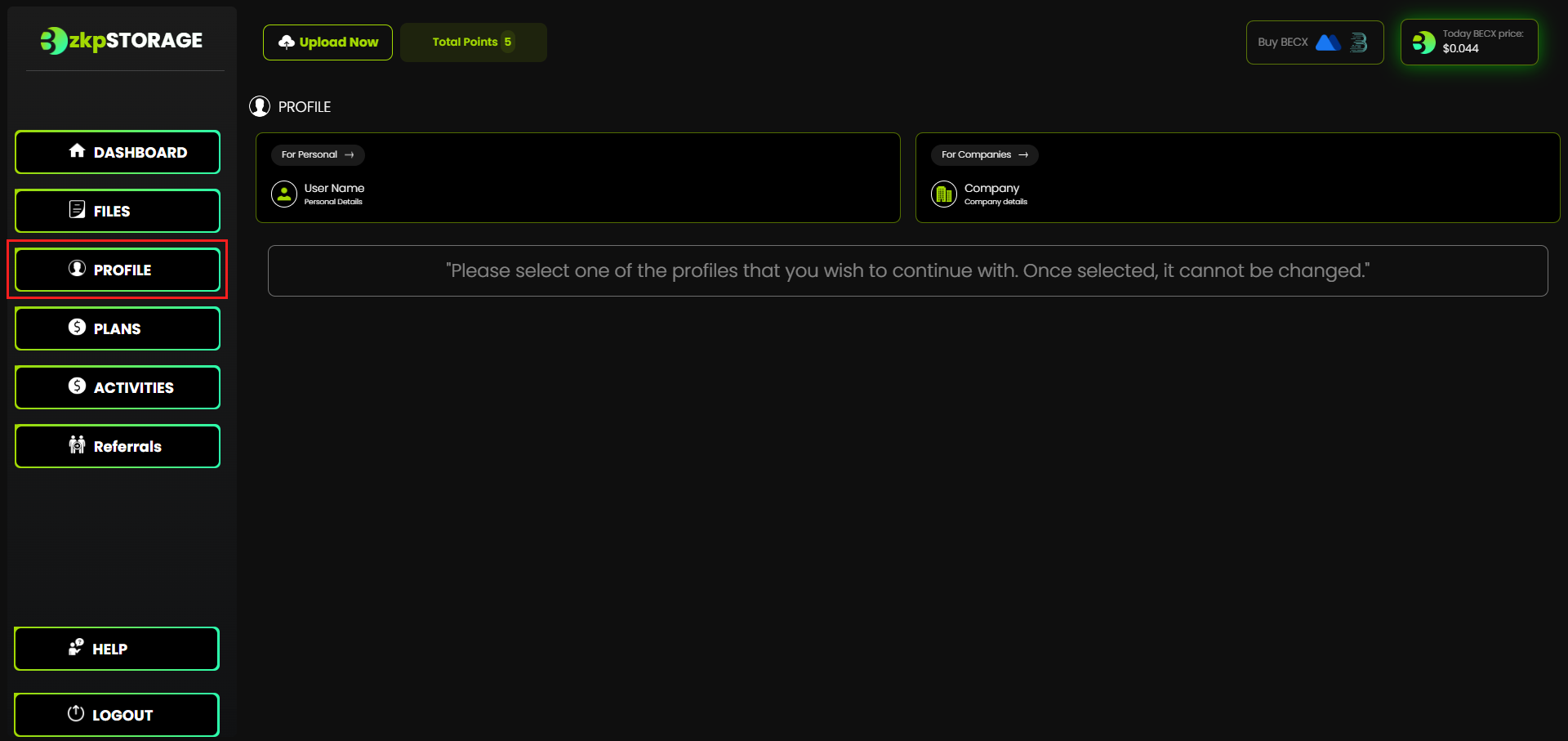
Step 2:
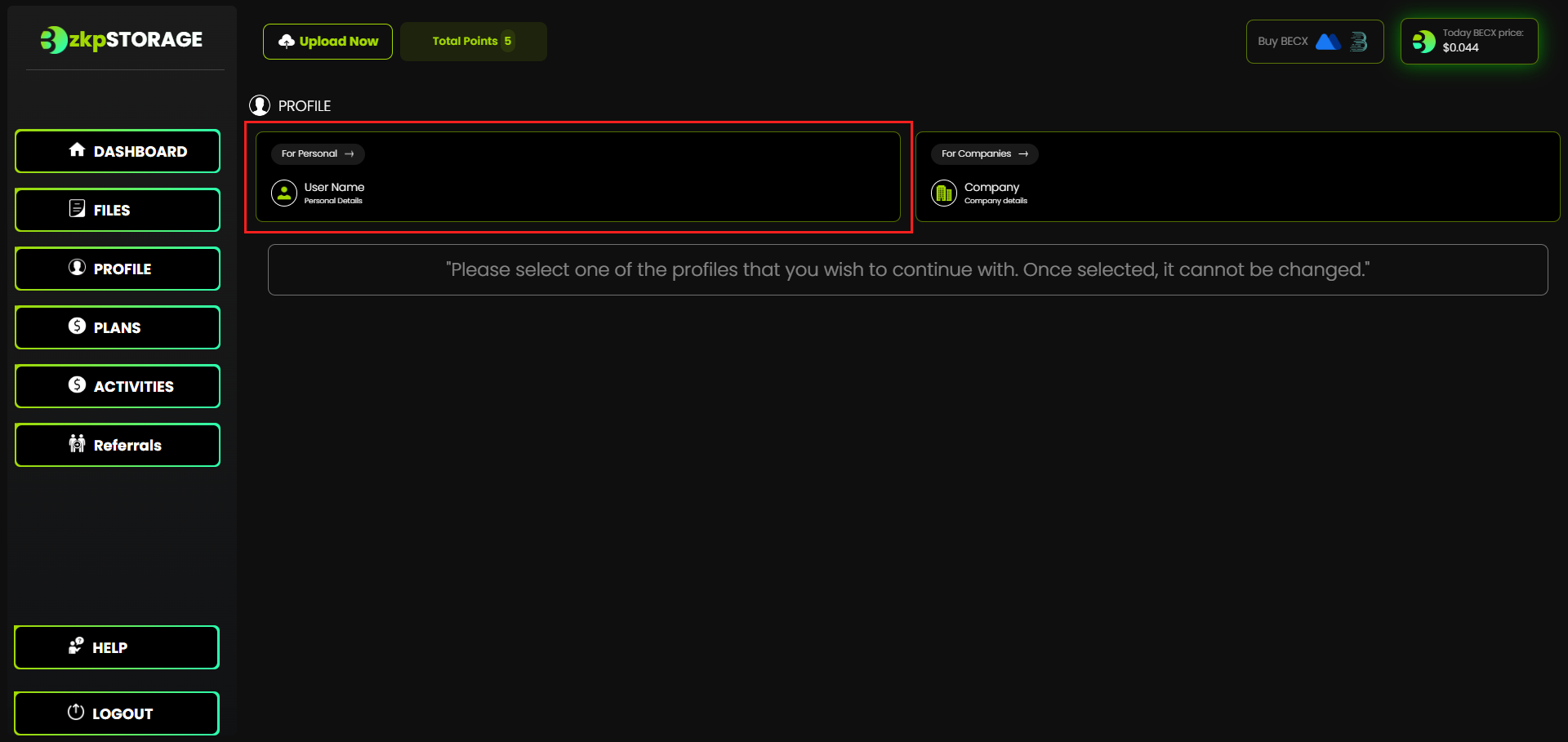
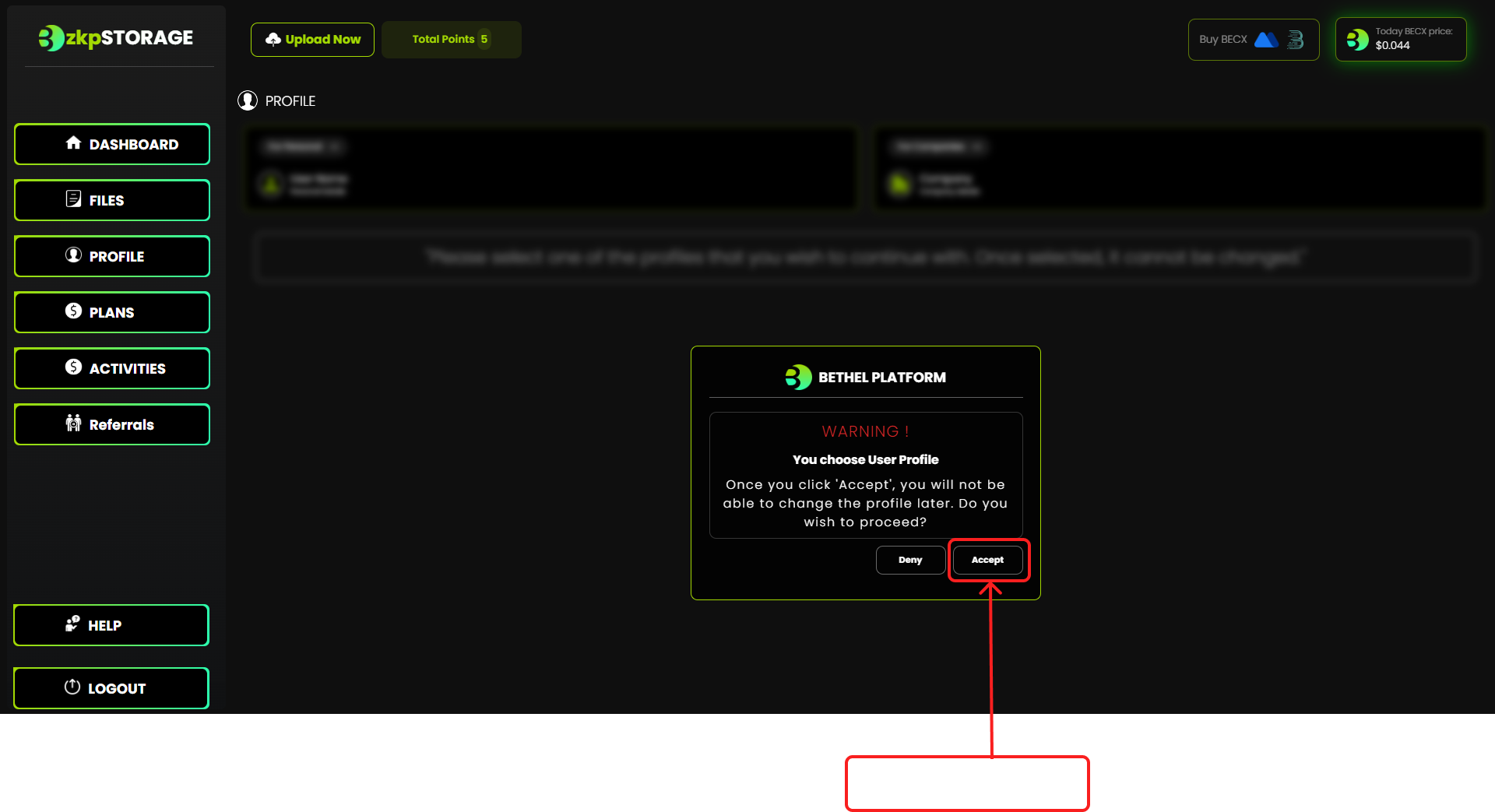
• Select the profile type either for personal or for company.
• Lets select "For personal " option.
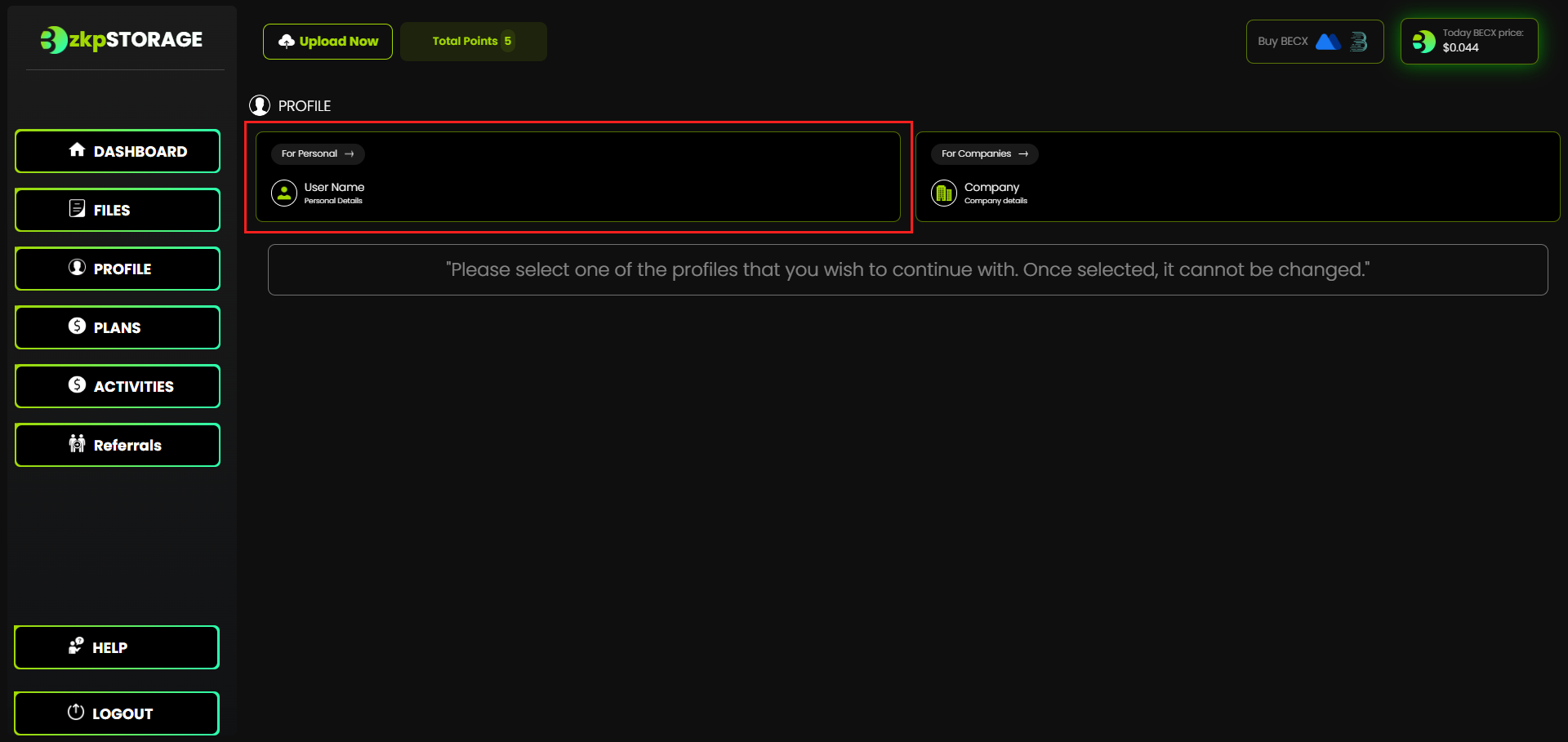
• Once you accepted you'll be not be able to change the profile.
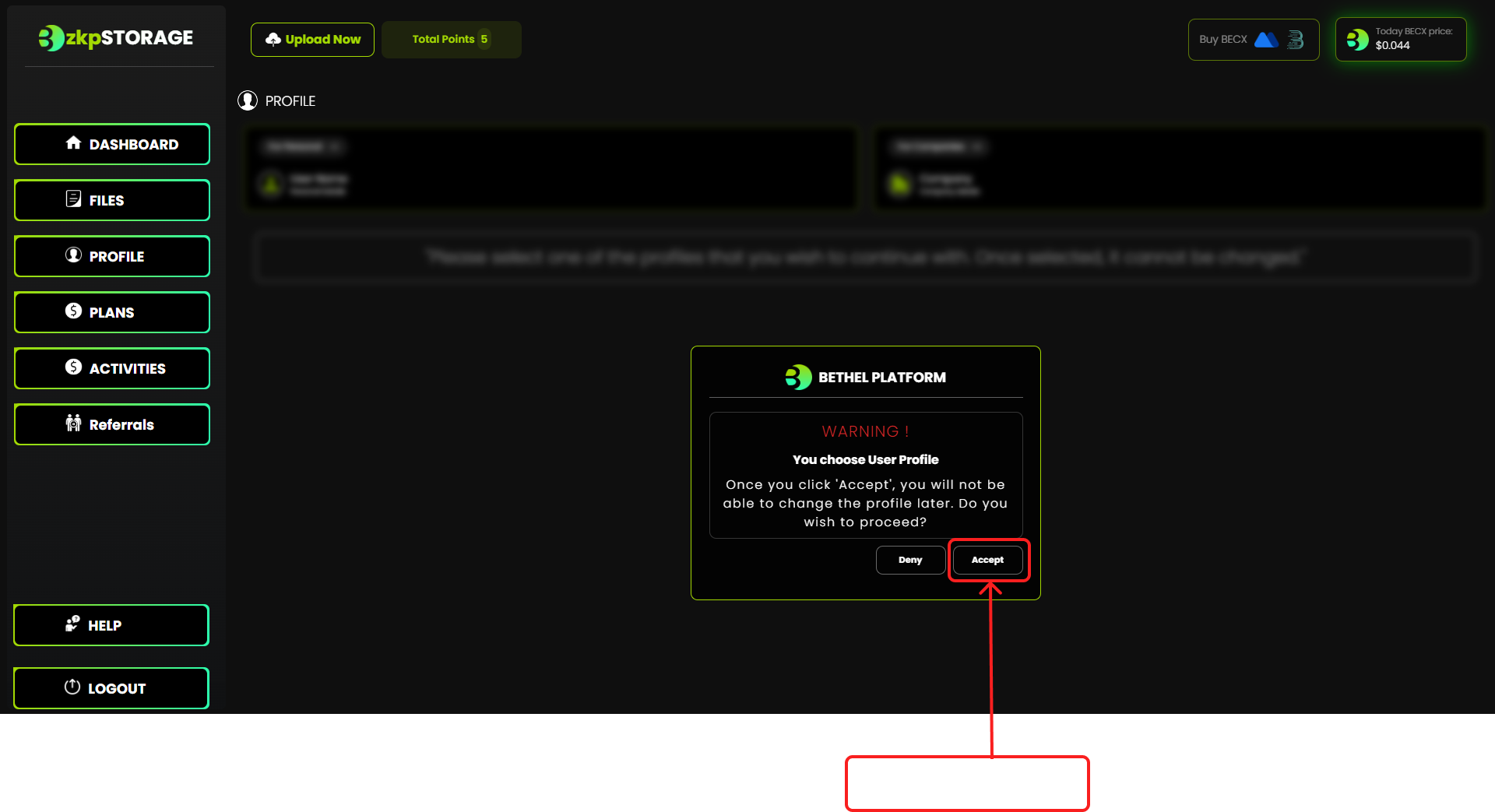
Step 3:
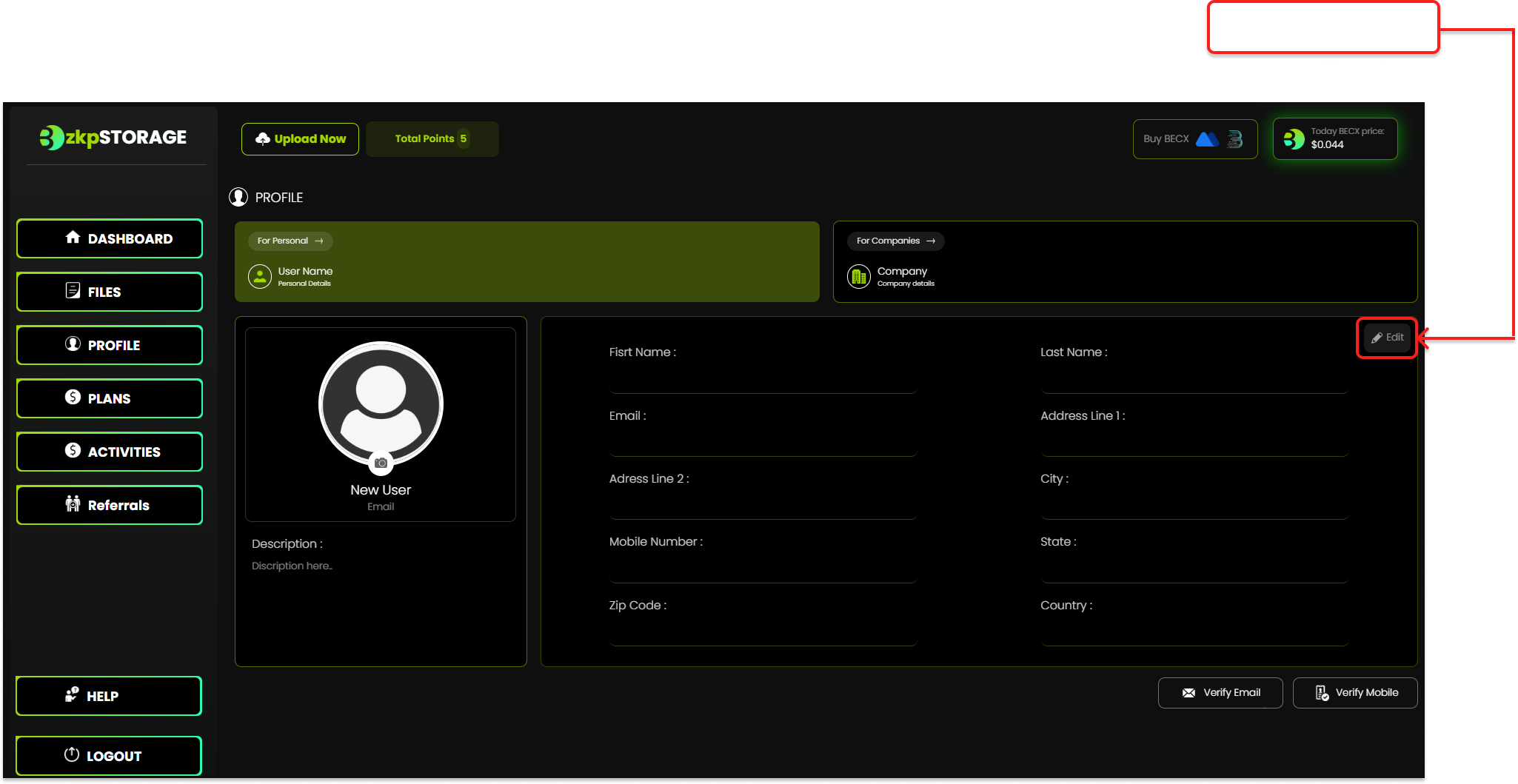
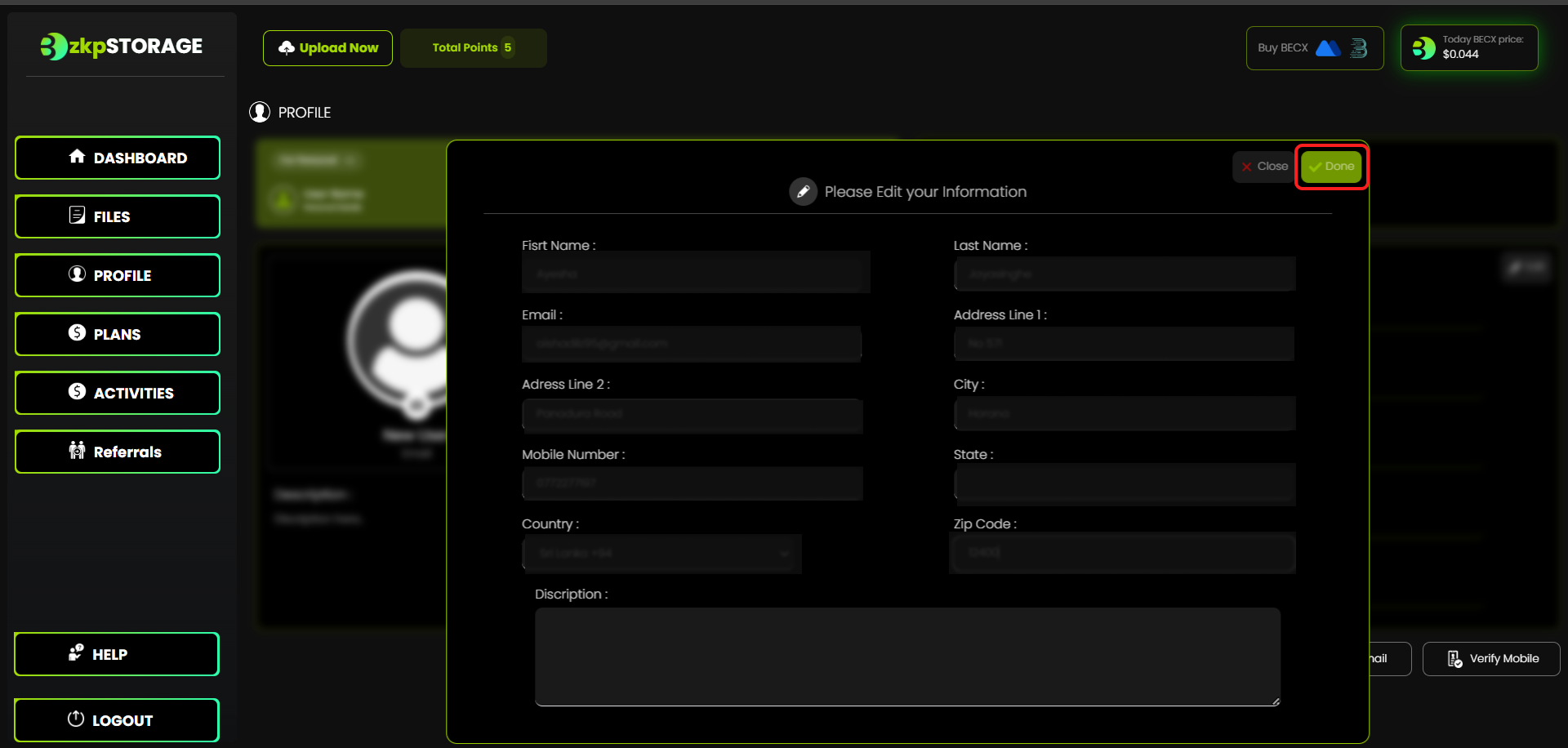
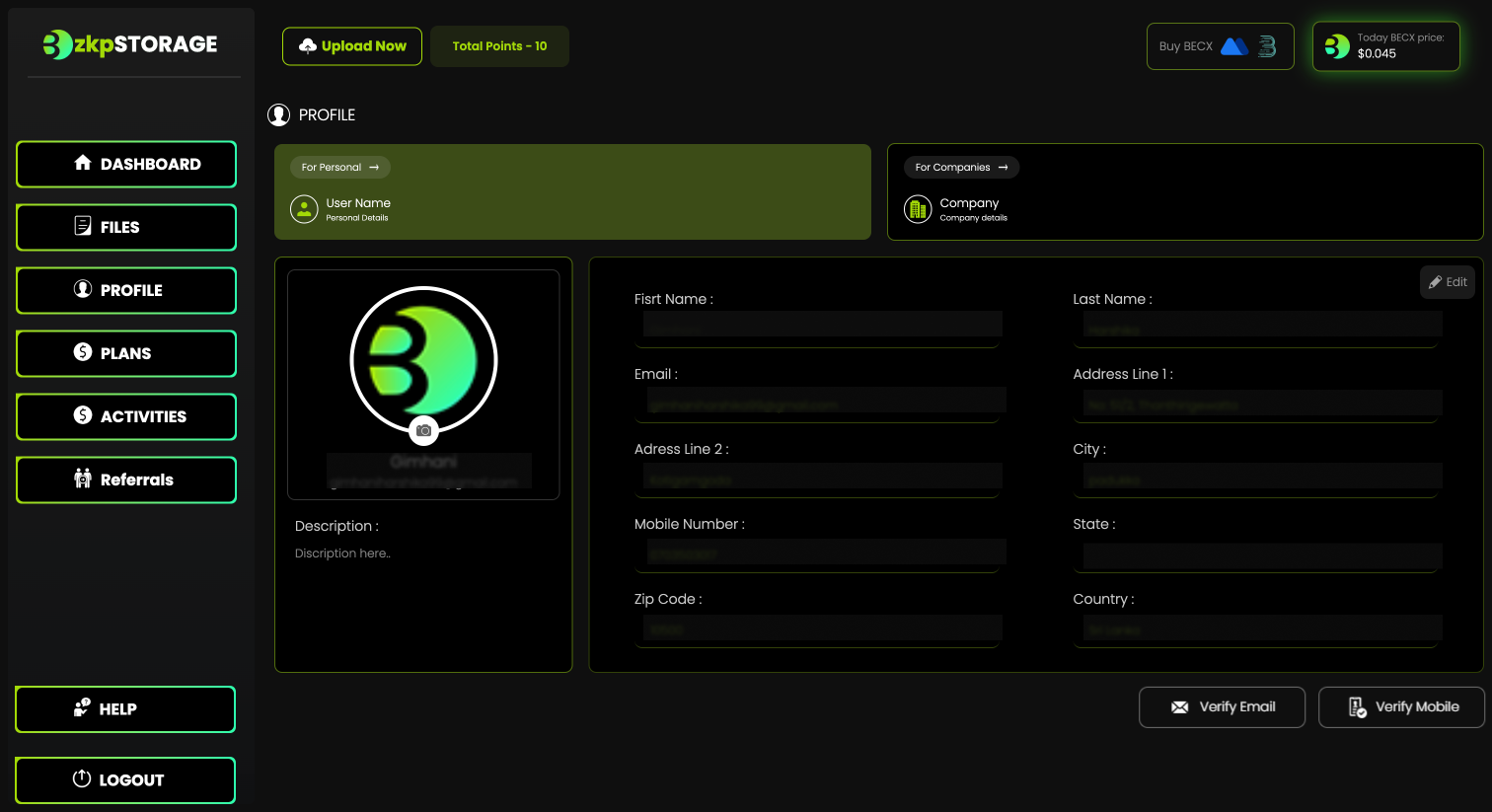
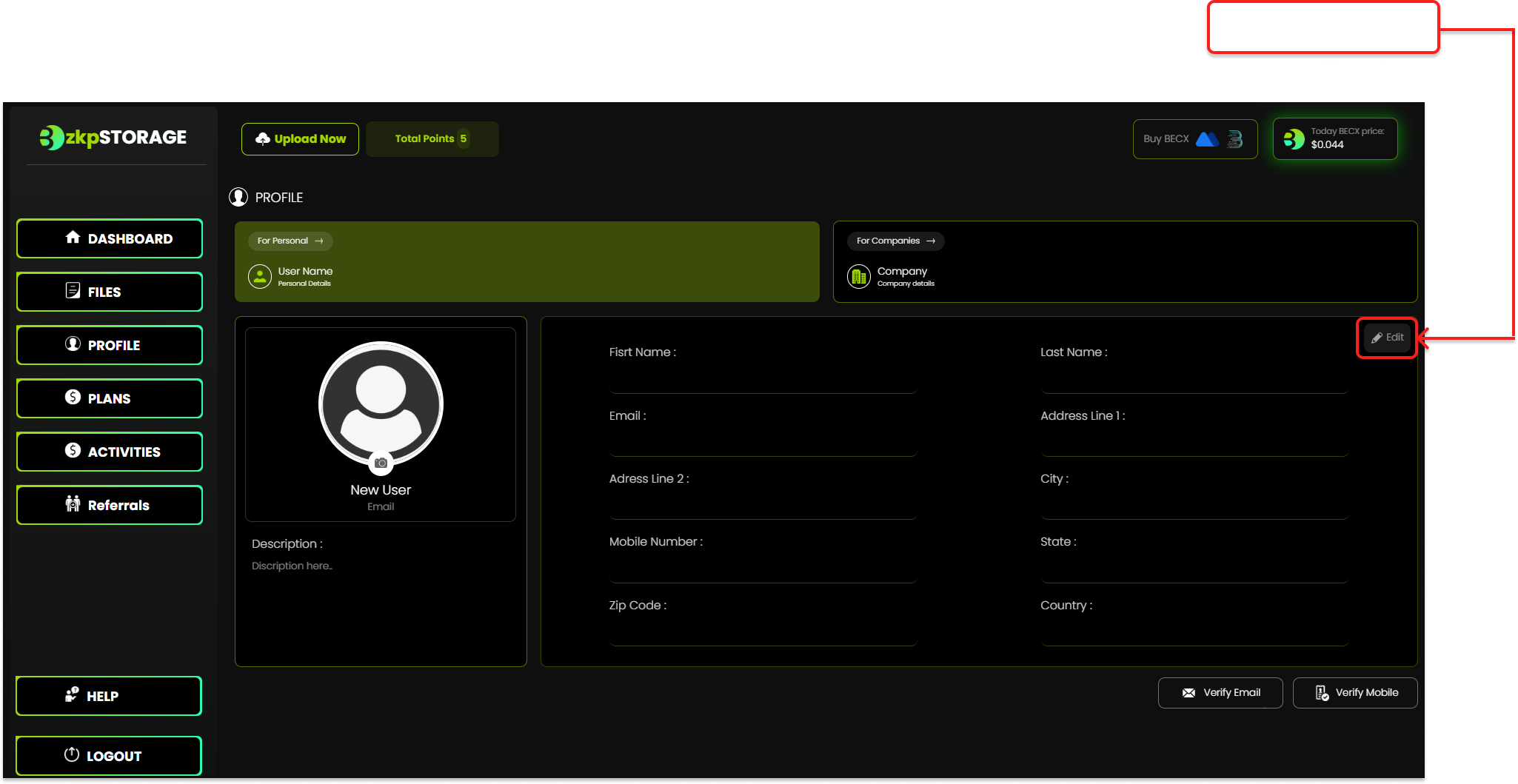
• Fill your information in the input fields and then click "Done".
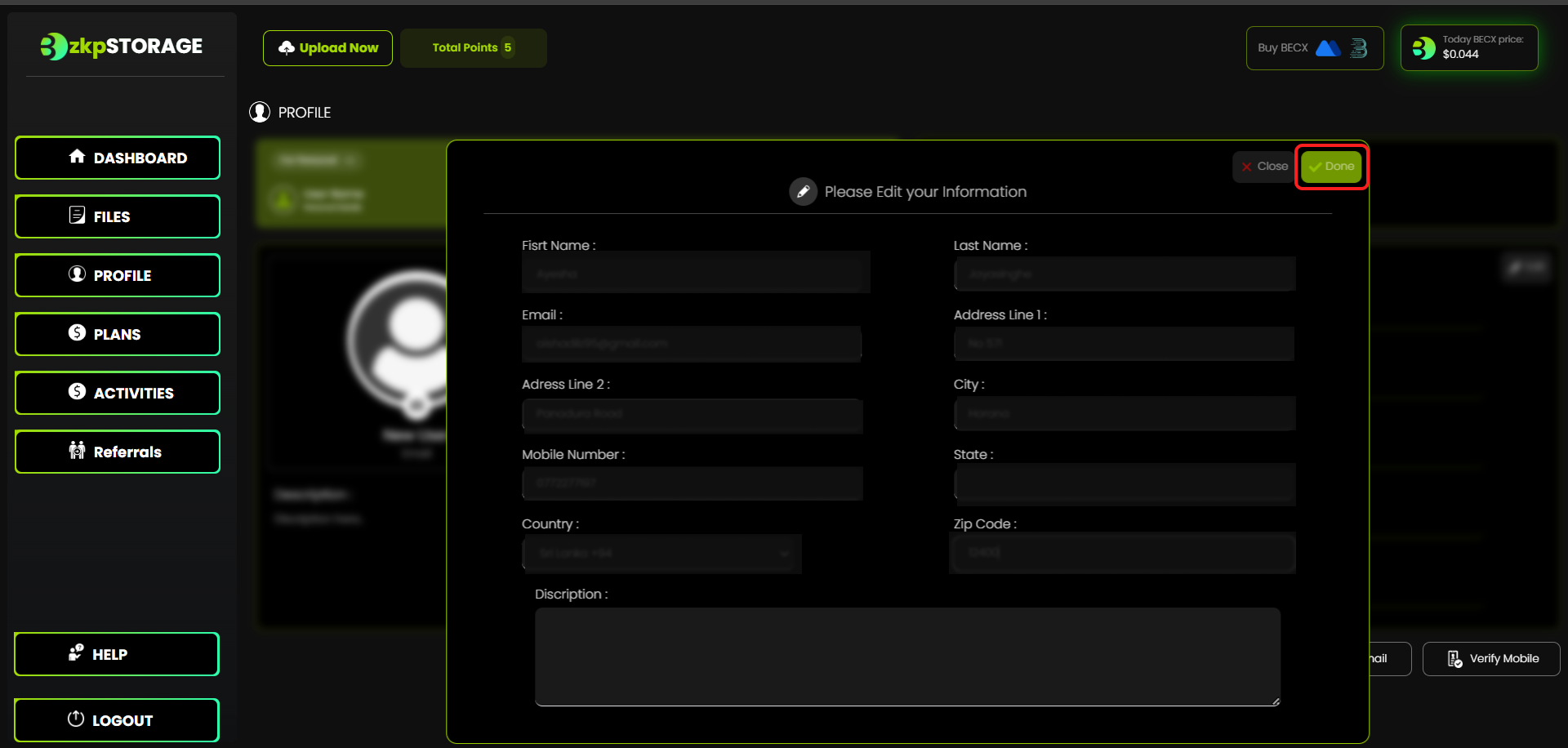
• Once you have fill your information your profile should look like this.
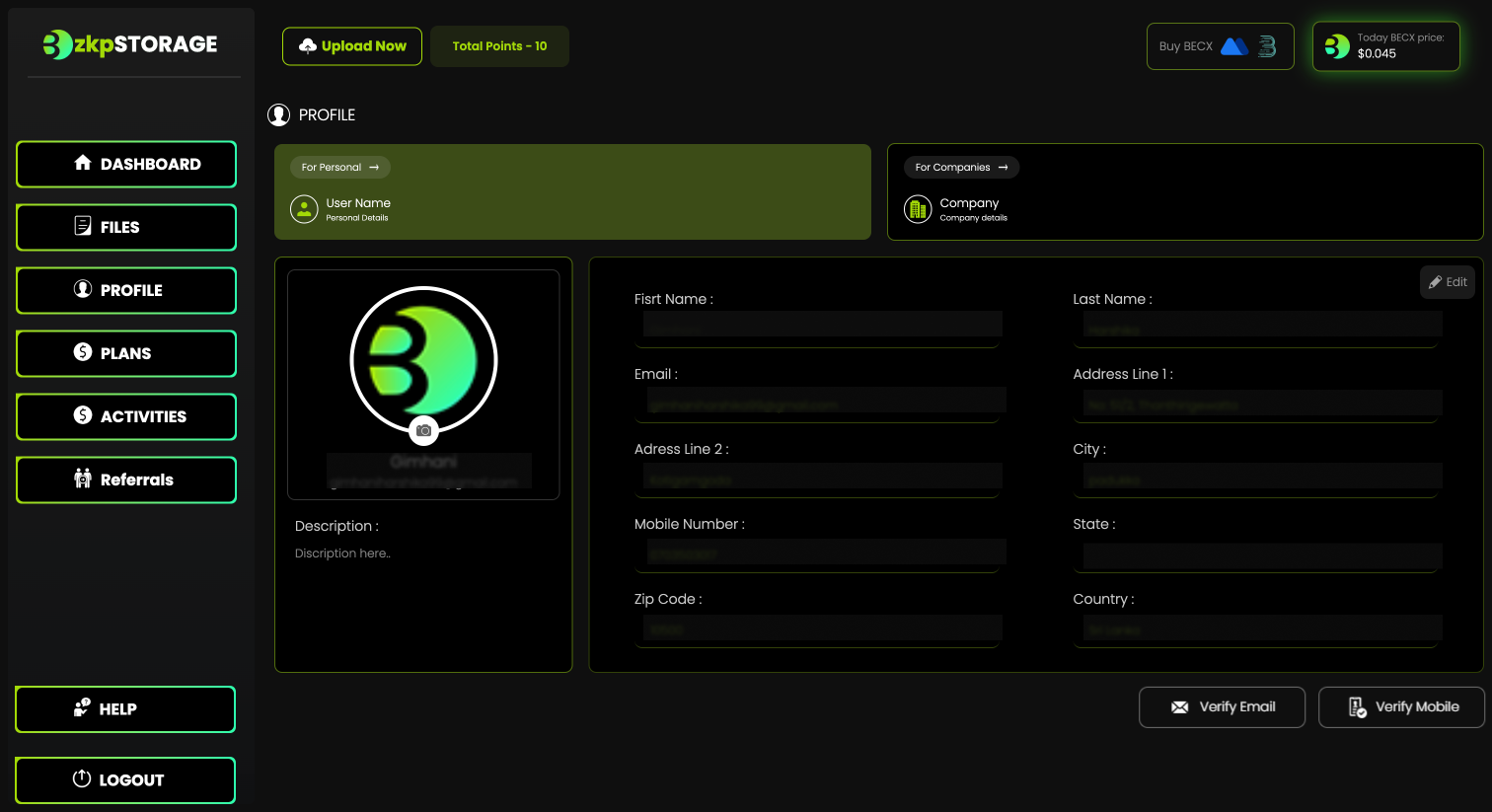
Step 4:
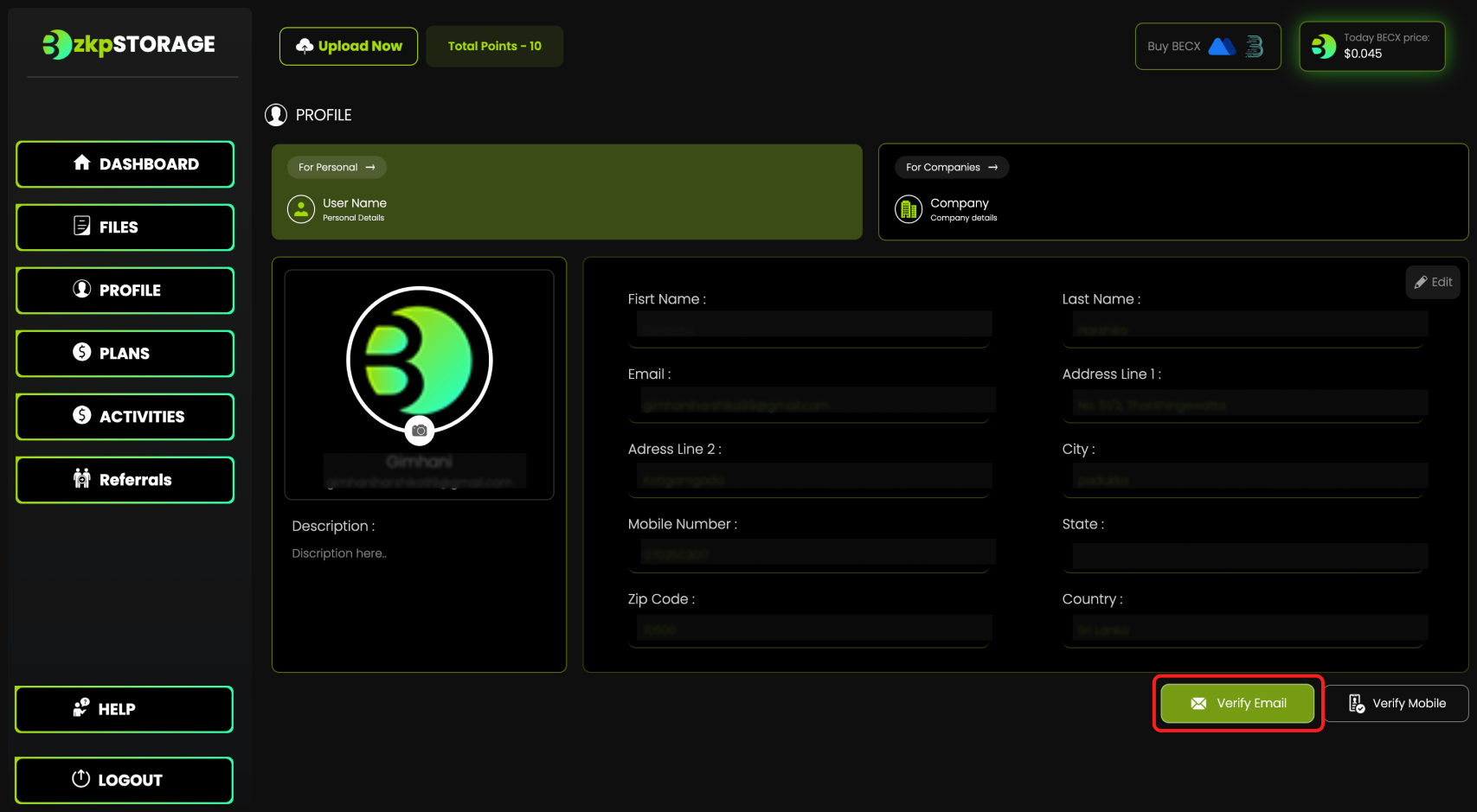
• Now click "Verify Email" to verify your email.
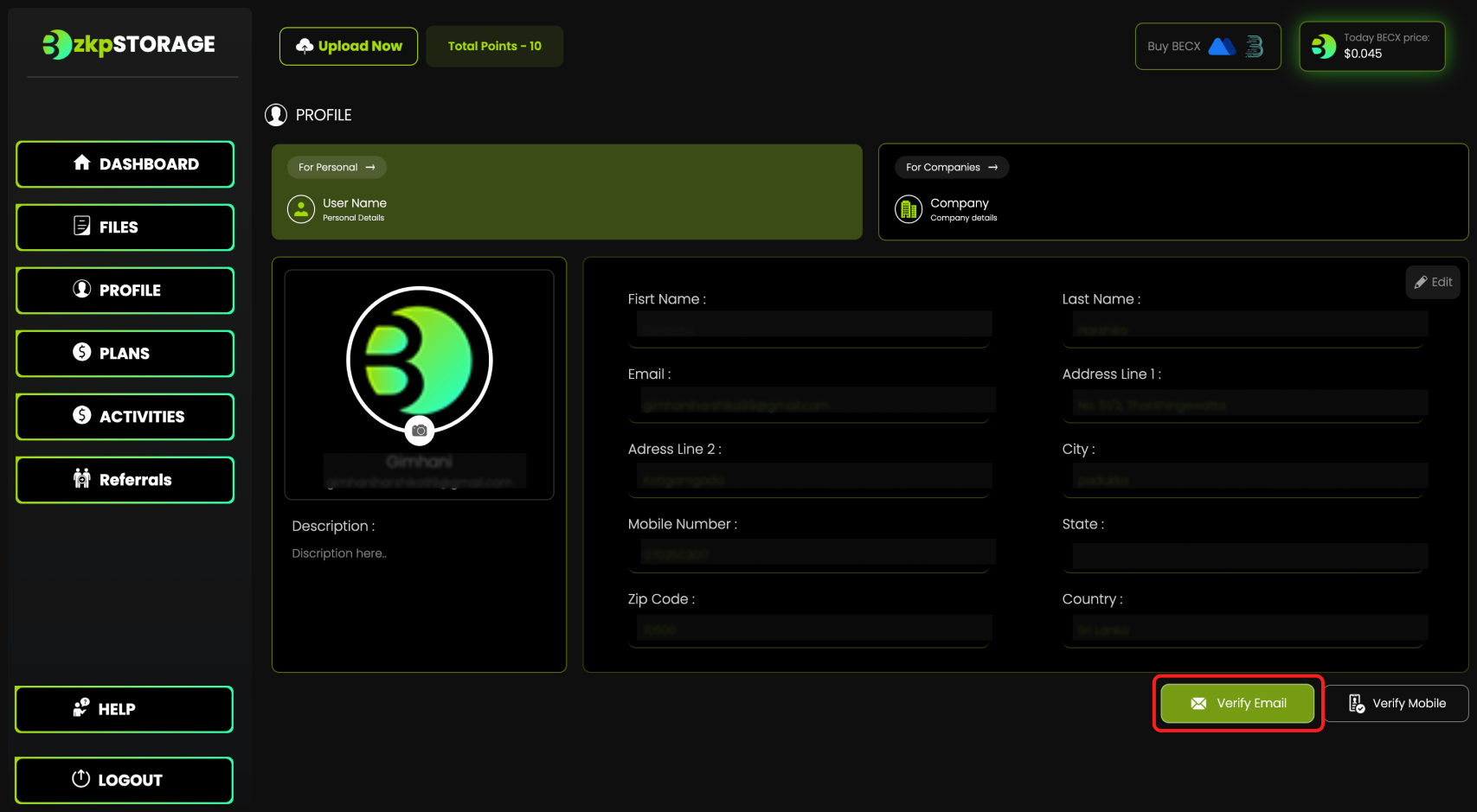
Step 5:
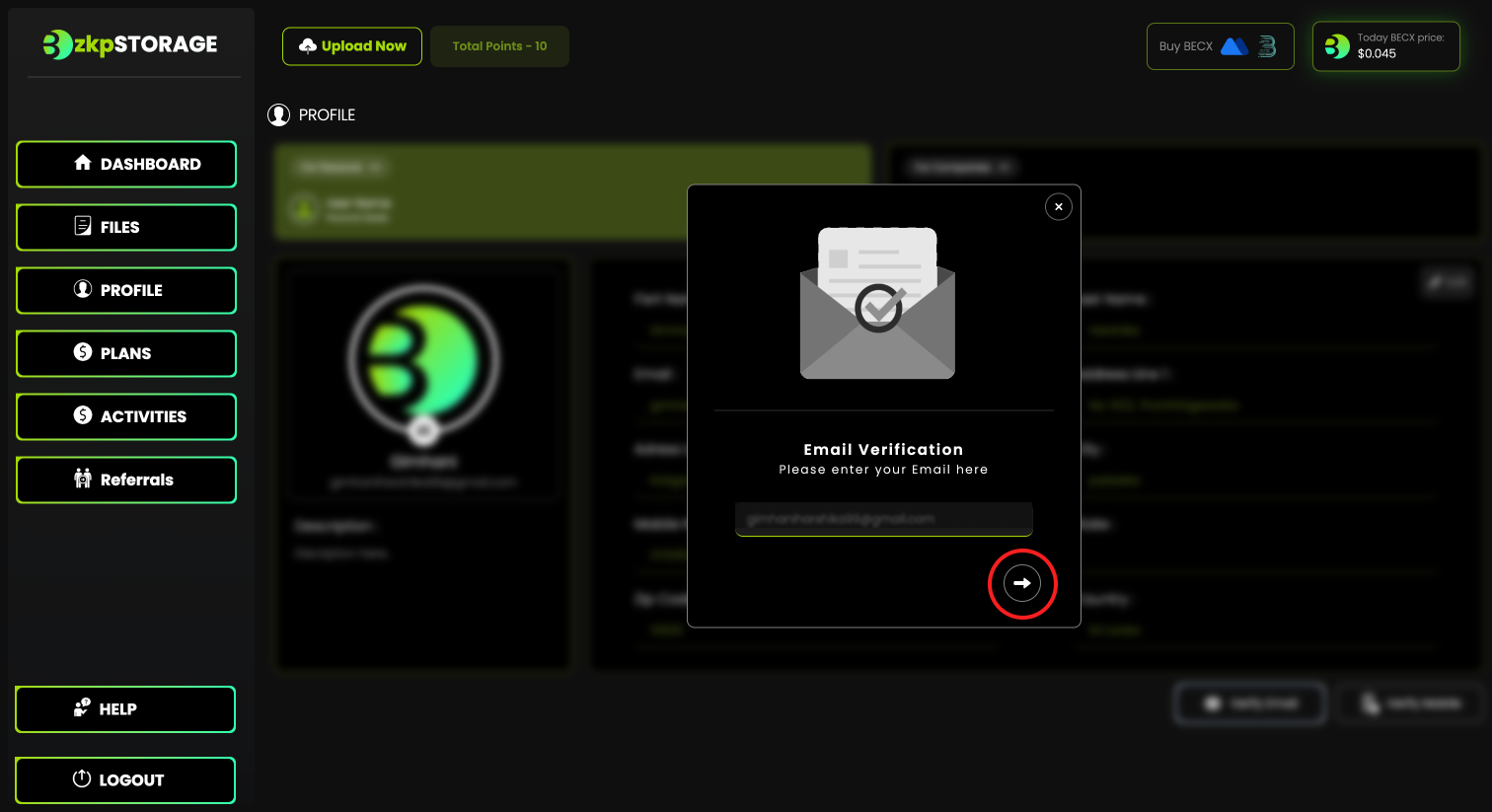
• Enter your email to verify and click the highlighted button.
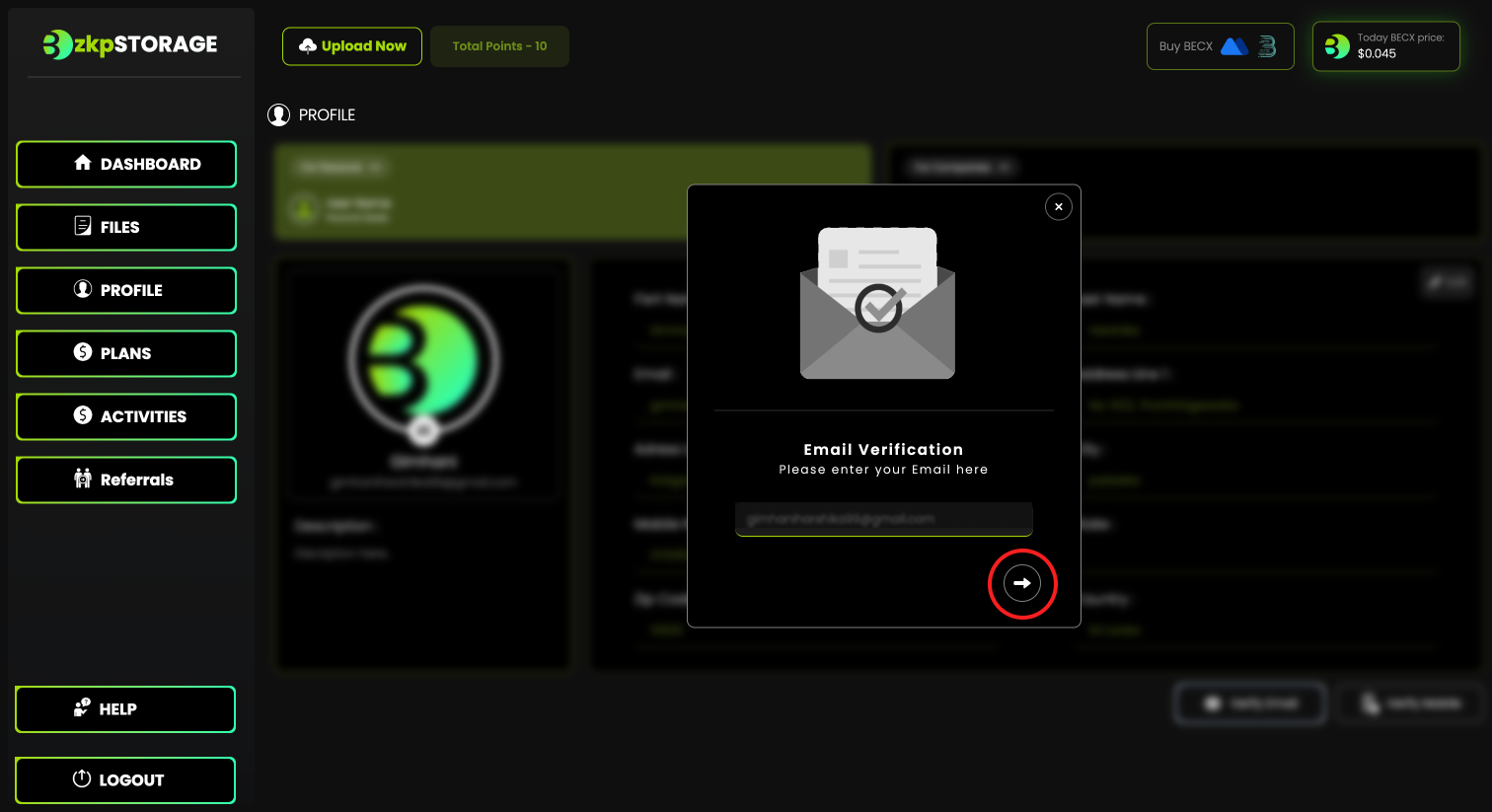
Step 6:
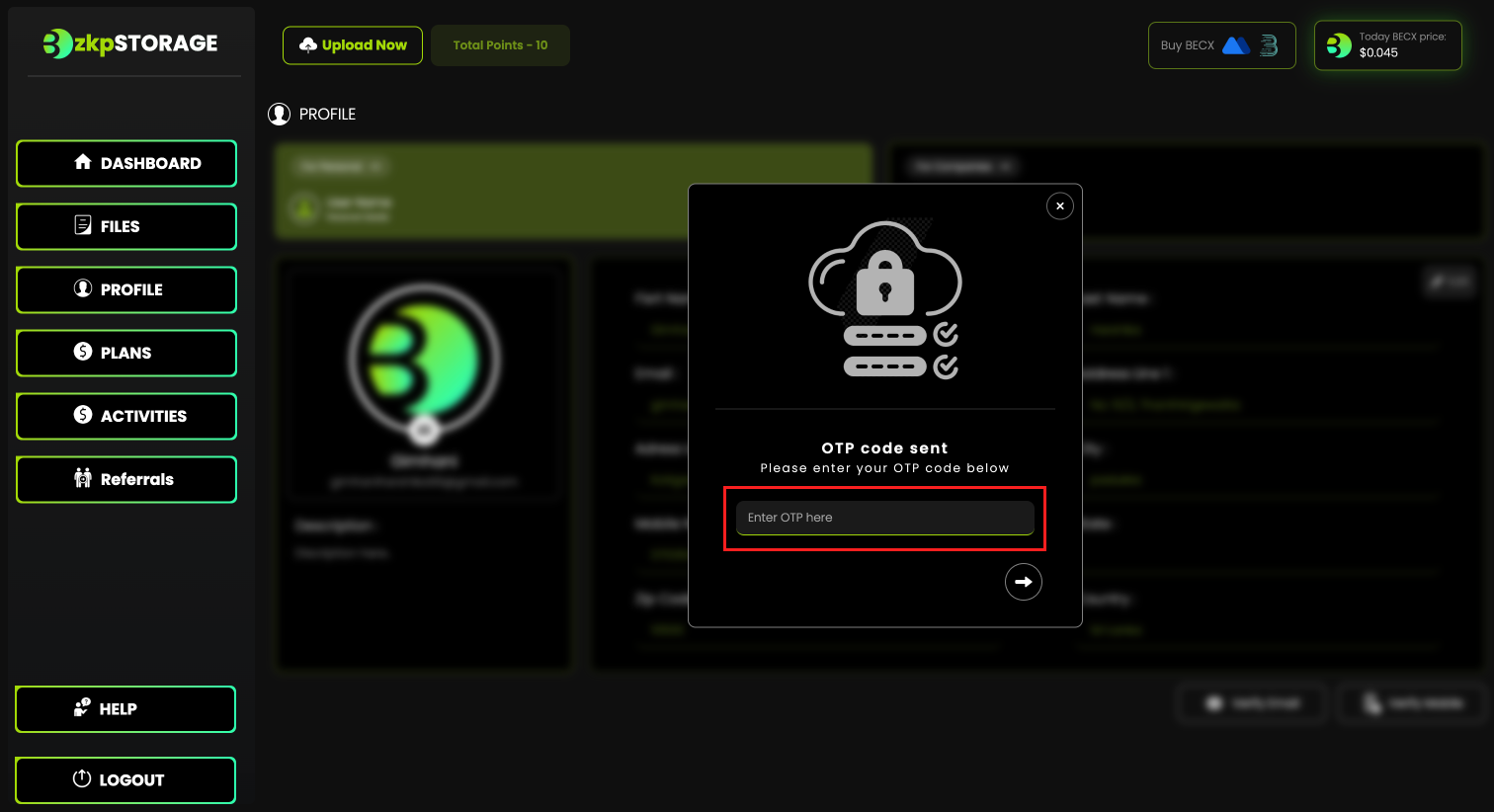
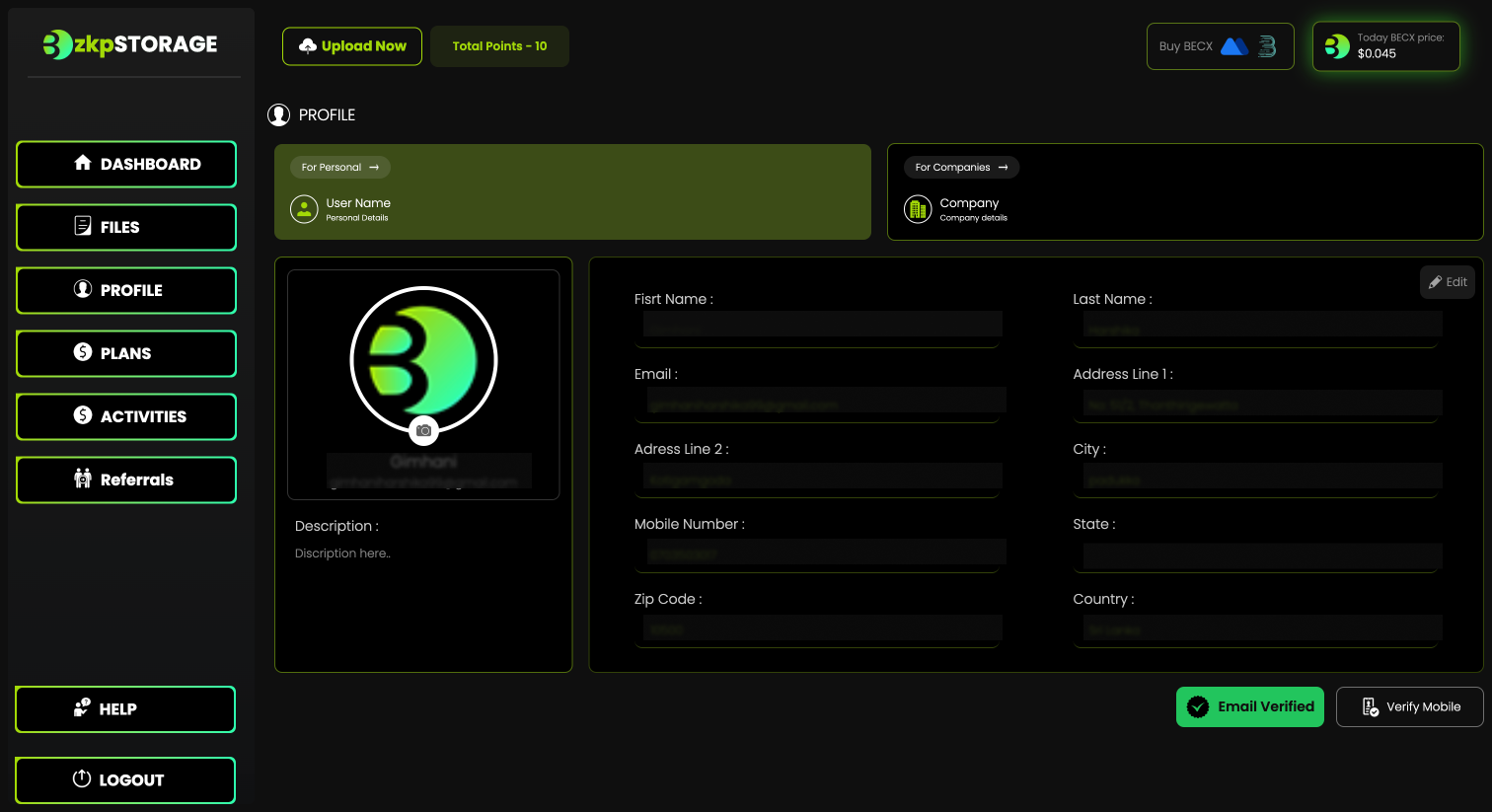
• Enter the OTP code sent to your email.
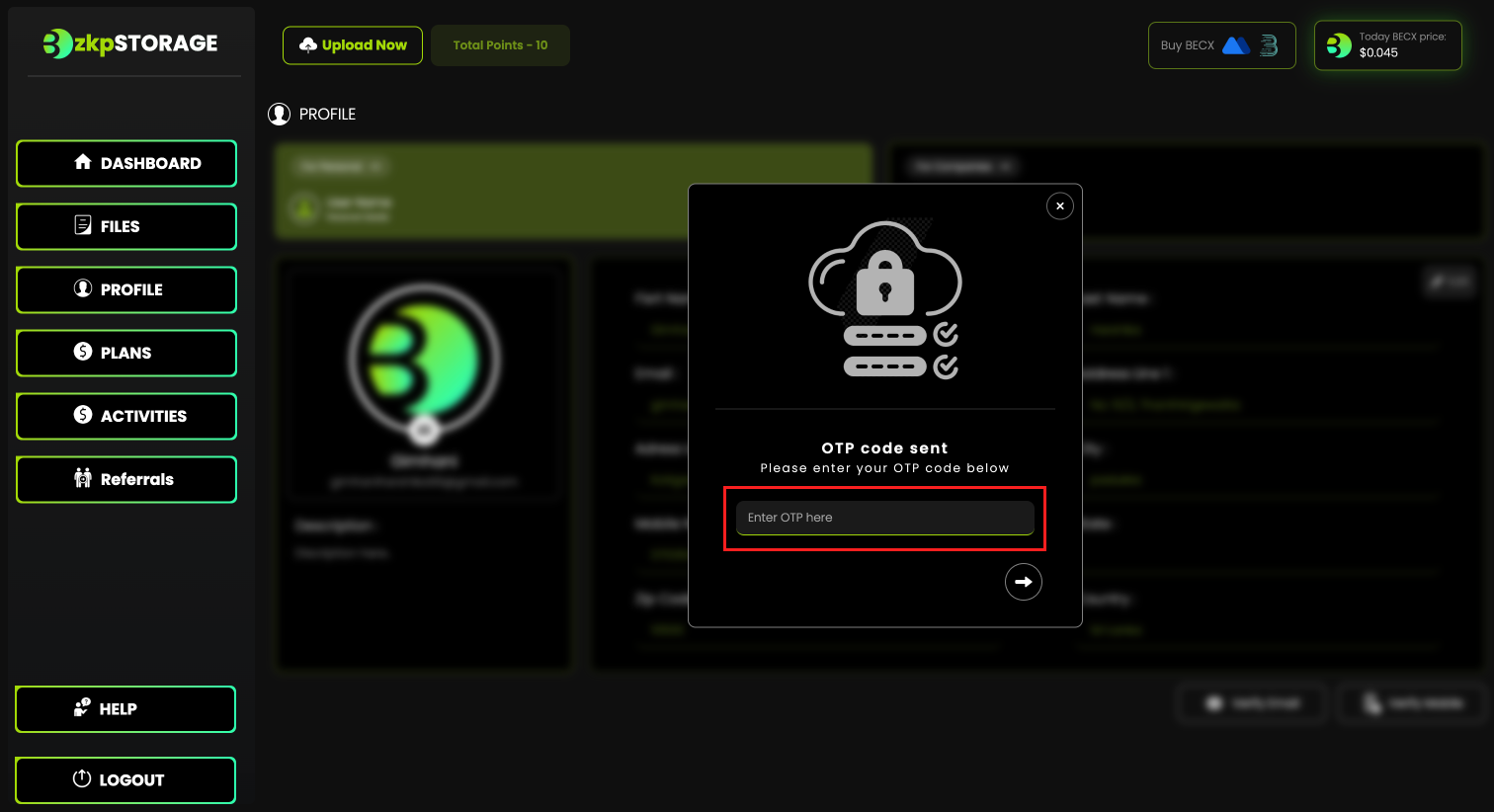
• If your Email is verified the profile should look like this.
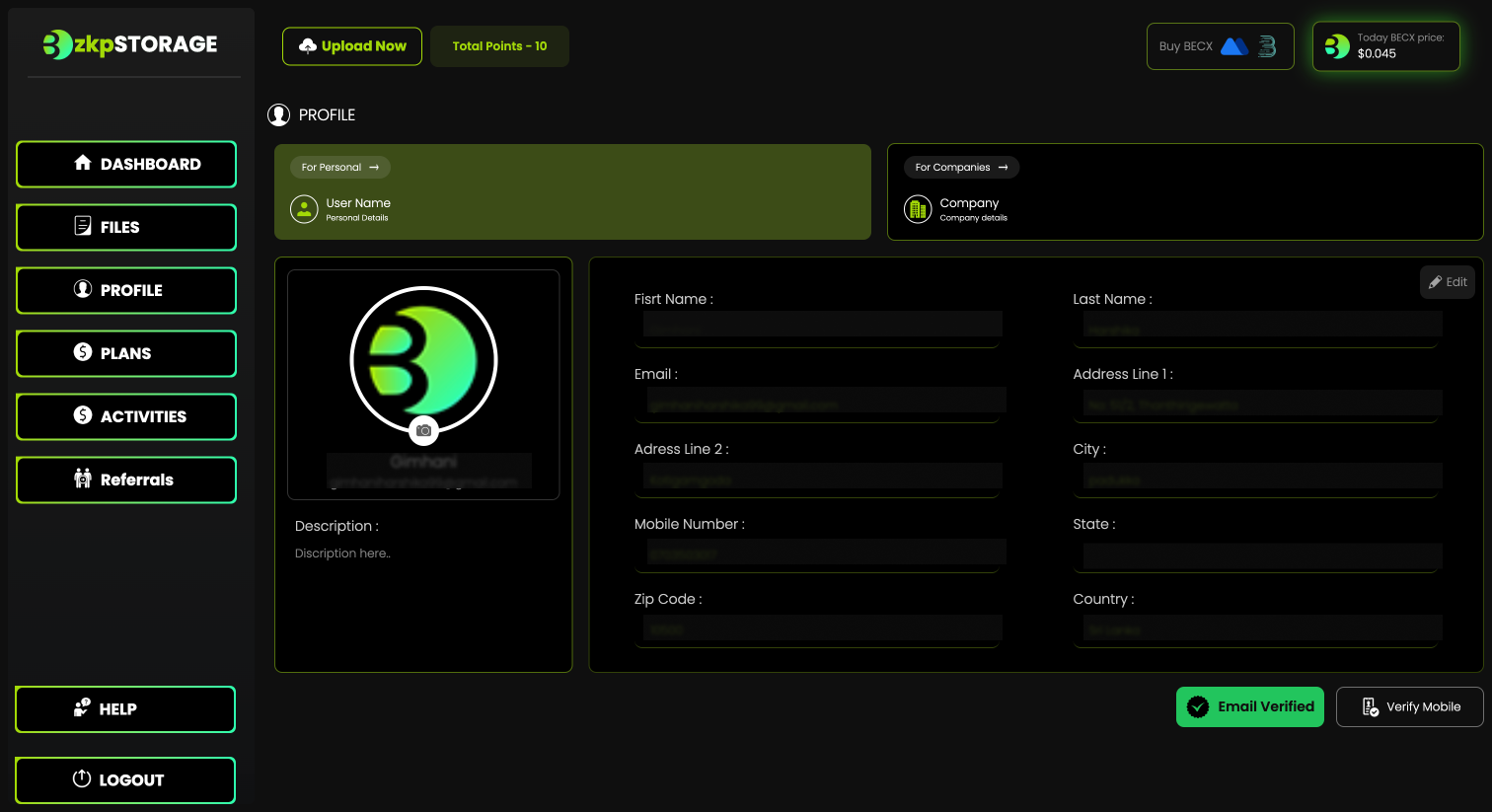
Step 7:
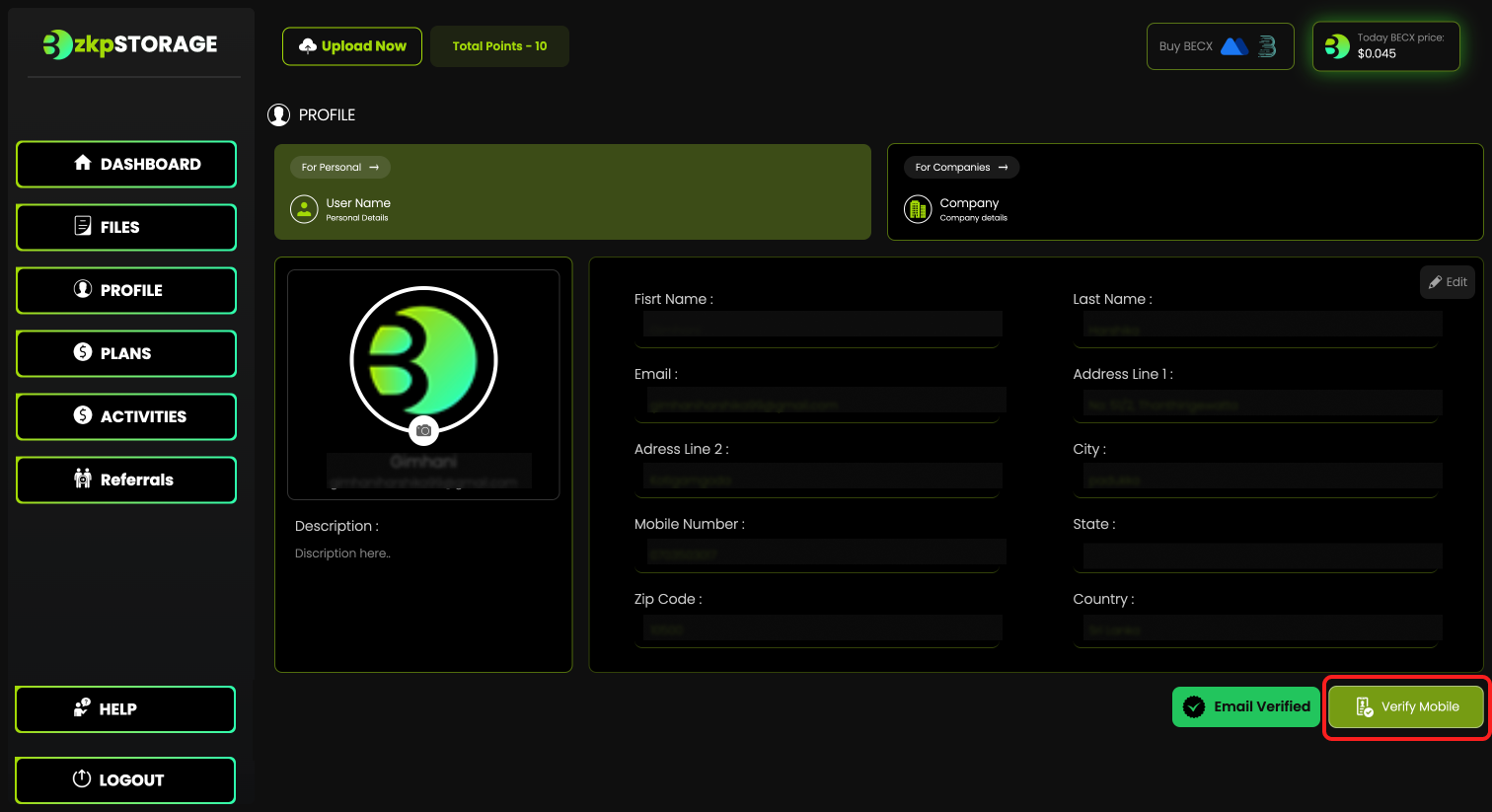
• Now click "Verify Mobile" to verify your mobile.
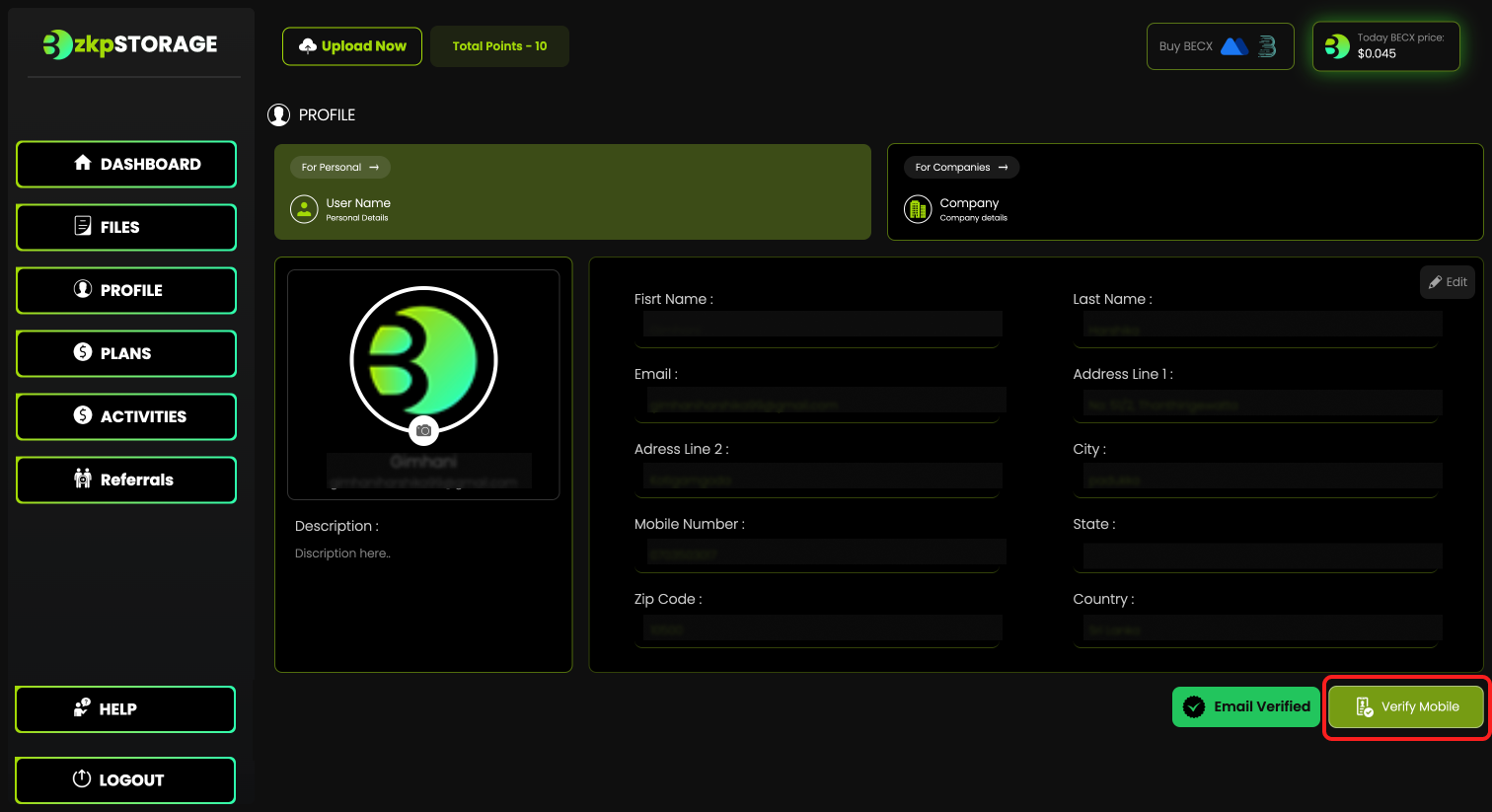
Step 8:
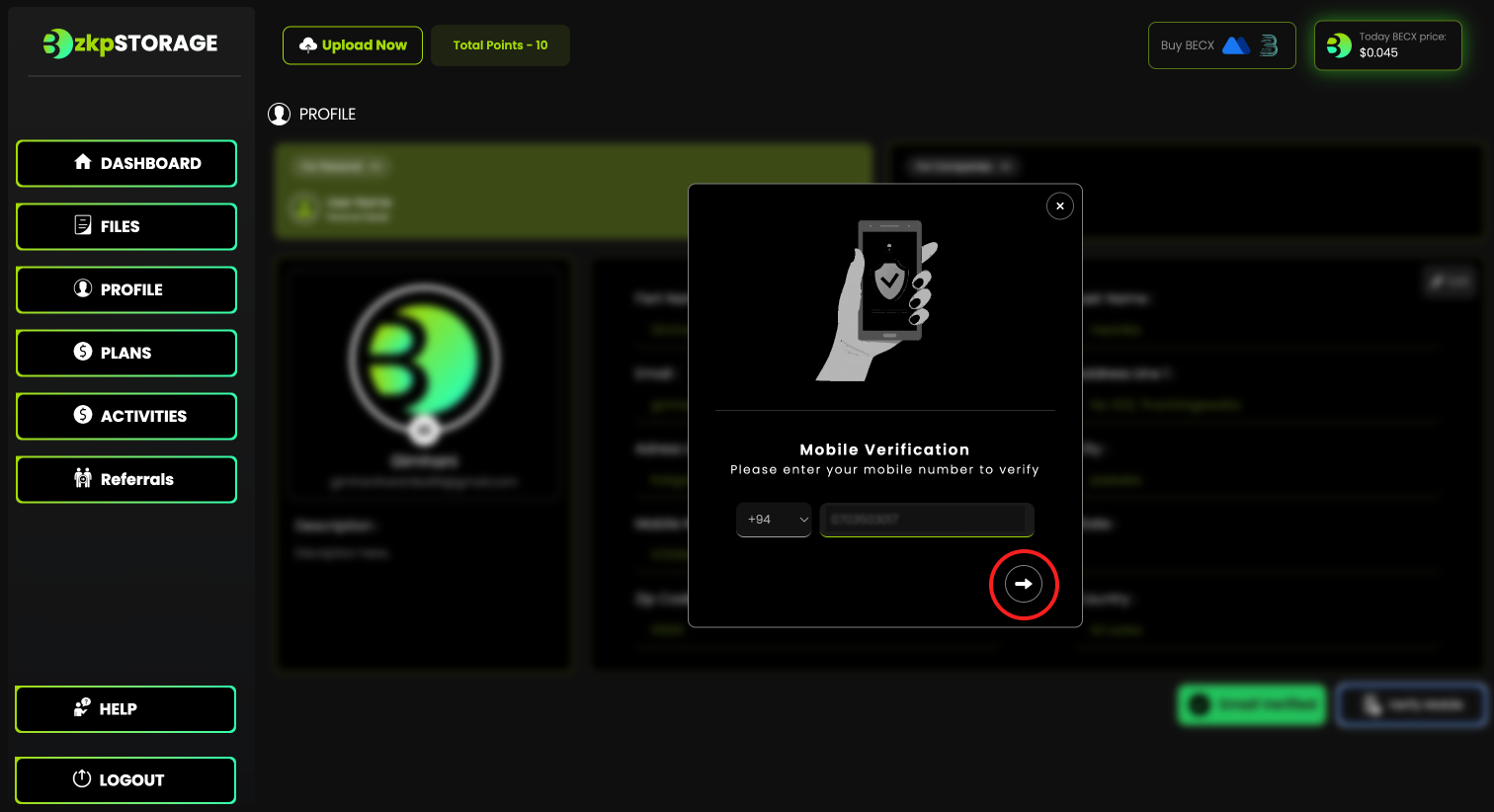
• Enter your mobile number to verify and click the highlighted button.
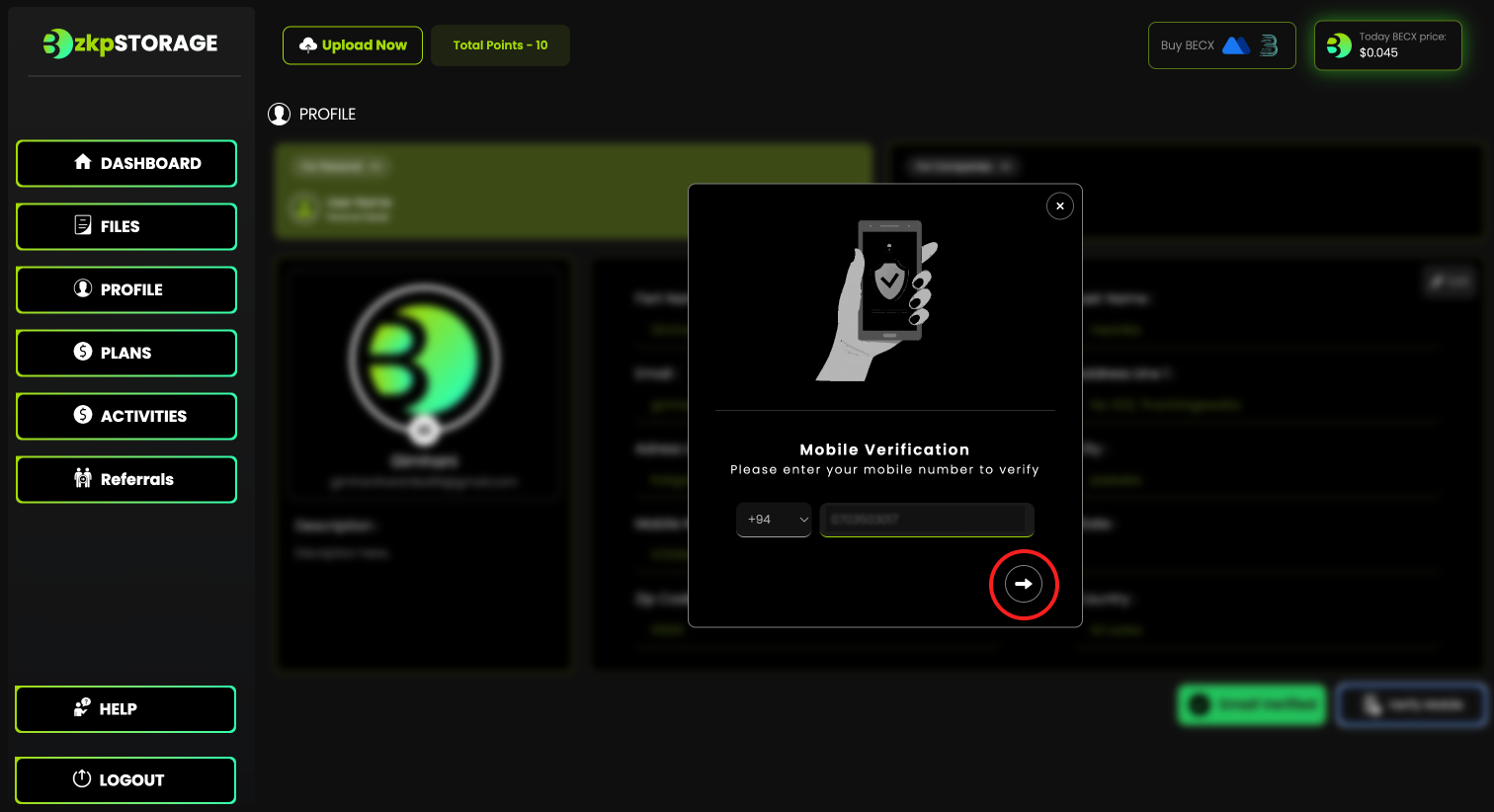
Step 9:
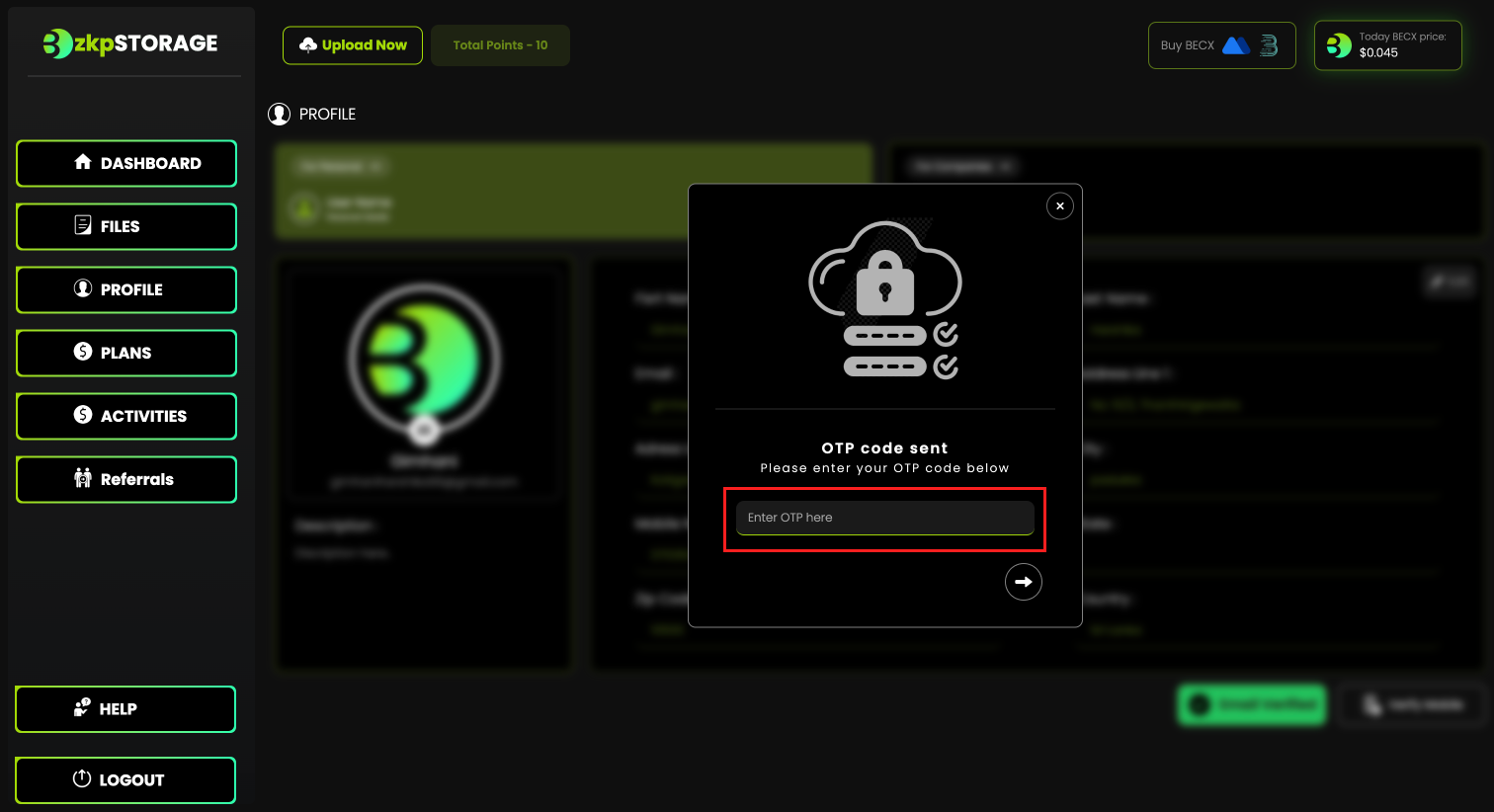
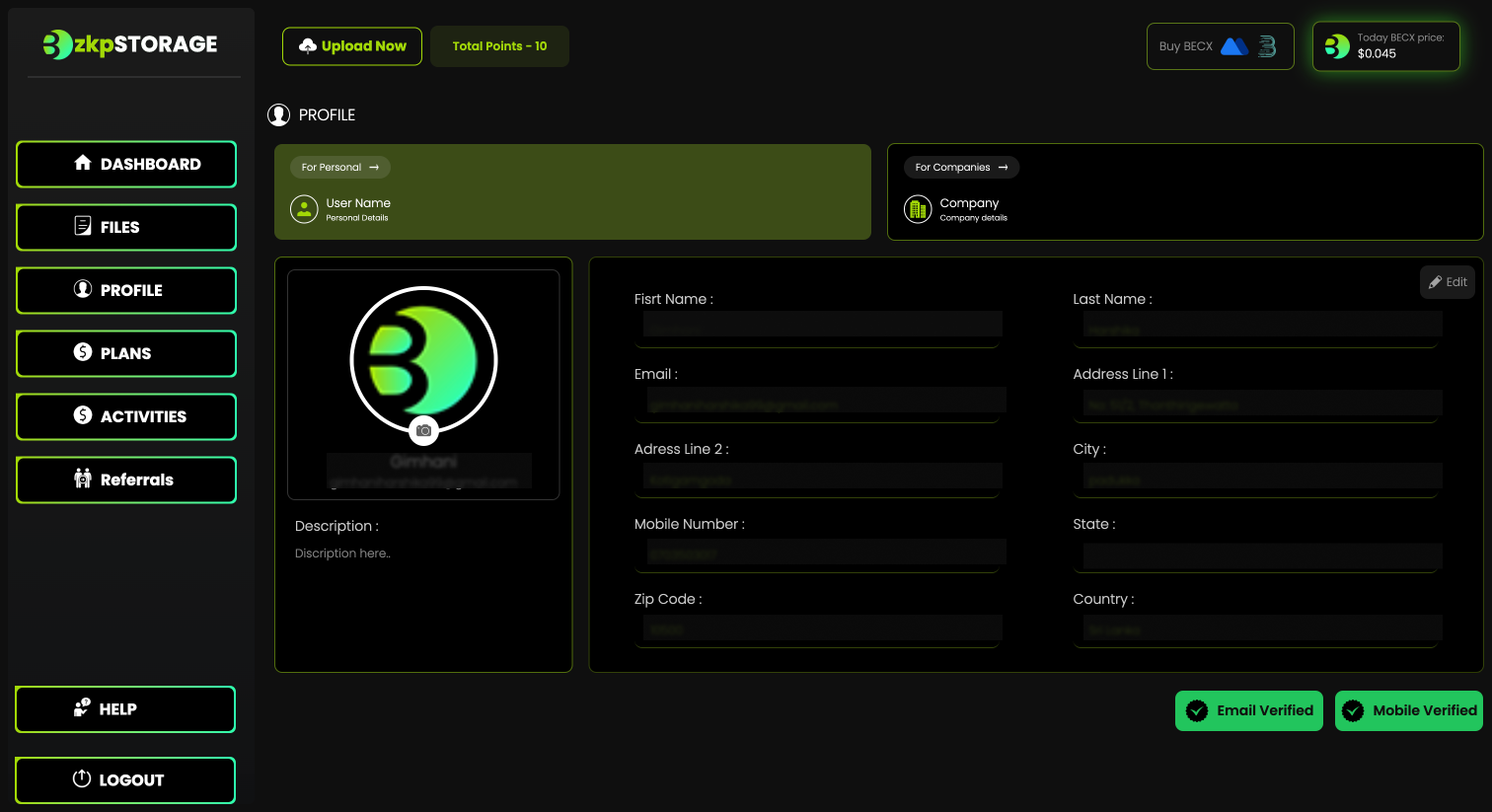
• Enter the OTP code sent to your phone.
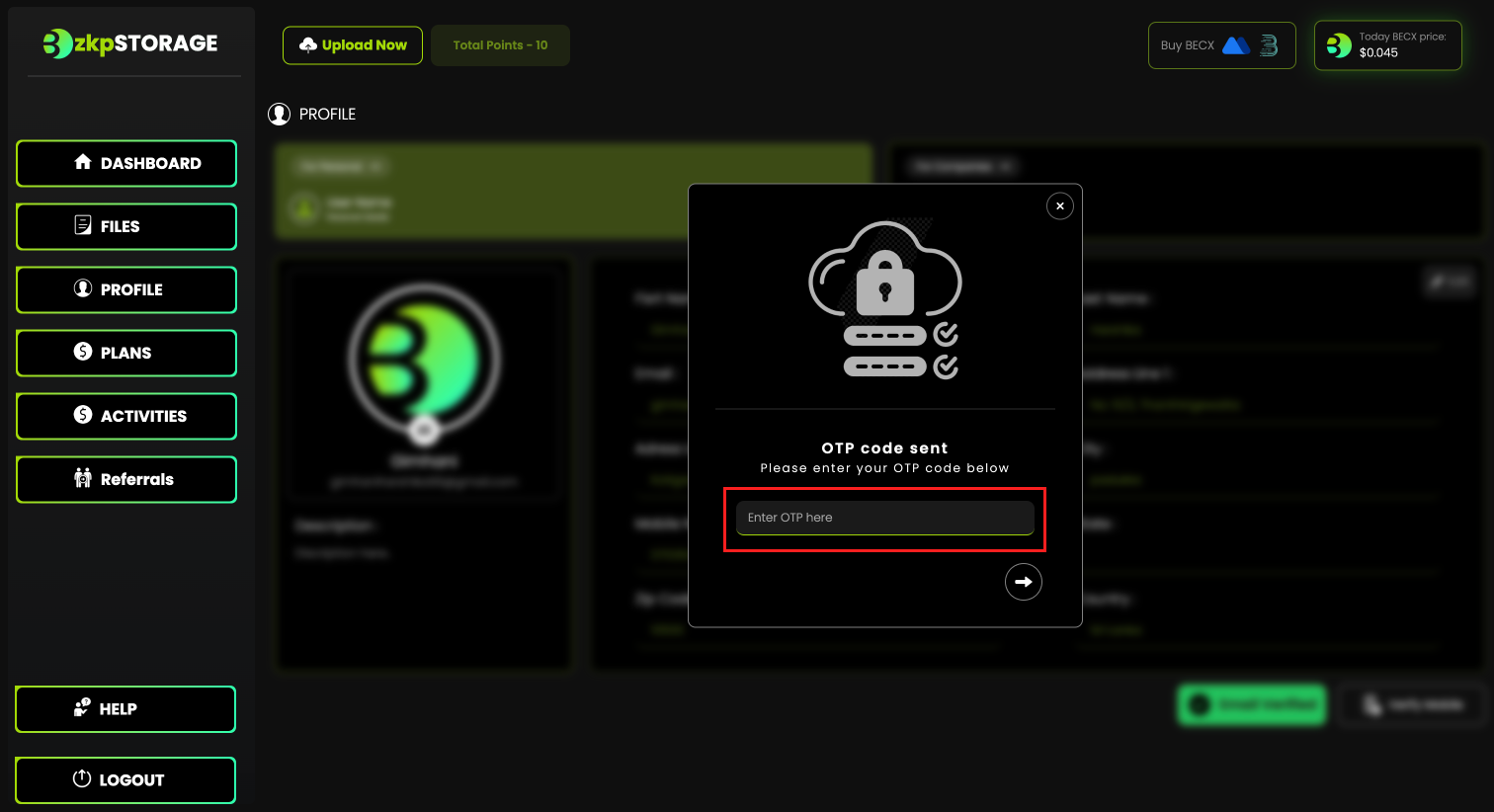
• If your mobile number is verified the profile should look like this.
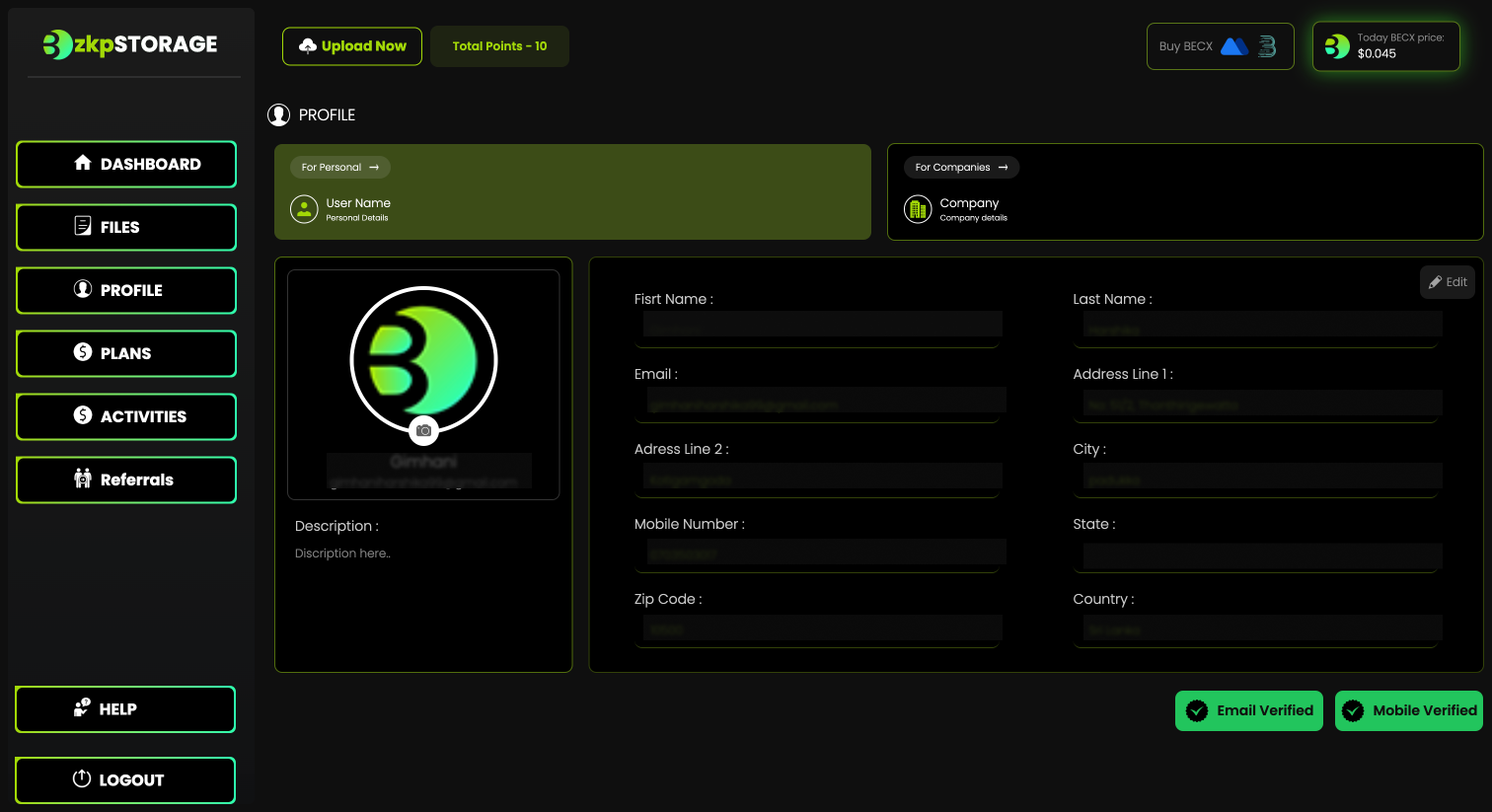
Well, Done!! 🎉 🎉 Now you have successfully completed your profile.
